gvSIG-Desktop 1.1. Manual de usuario.
Go to the layer’s contextual menu and click on the “Change colour” option. A window opens in which you can select the colour you wish to view the layer with.
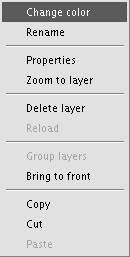
There are three ways to select the colour depending on the window tab you select.
Swatches

Selecting the colour from the “Swatches” tab is relatively easy. Place the mouse pointer over the desired colour on the palette and left click.
The colours you have used recently appear in the "Recent” palette.
HSB
A colour can be defined by its hue, brightness and saturation values. Any colour can be identified by values of these three variables. Black is obtained when there is an absence of light. Grey is obtained when the saturation is low (high light interference or mixture). White is the brightest colour of the greys (maximum frequency of different length waves).
This colour representation model is called HSB (Hue, Saturation, Brightness).
gvSIG has a colour selection window based on the HSB and RGB system which allows colour to be selected via HSB attributes and also obtain RGB values to reproduce them on the screen.
The following table shows the Hue variations which are represented on the horizontal axis of the square. The Saturation variations are represented on the vertical axis and the Brightness variations are shown on the side bar.
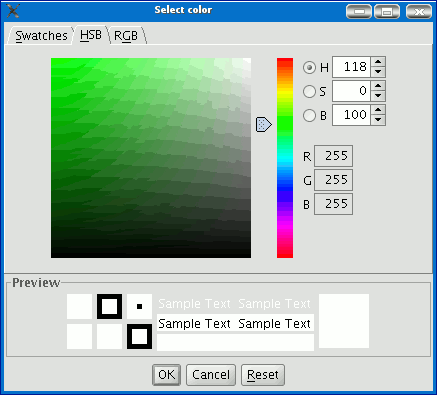
You can set one of the colour values by clicking on the corresponding check box. Click on the square area to define the values for the other 2 parameters. Slide the horizontal bar to set the value for the parameter marked with the check box.
When you have defined the colour you require, click on “Ok”.
RGB
RGB colour uses an additive model, in which the primary colours (red, green and blue) are combined to make other colours.
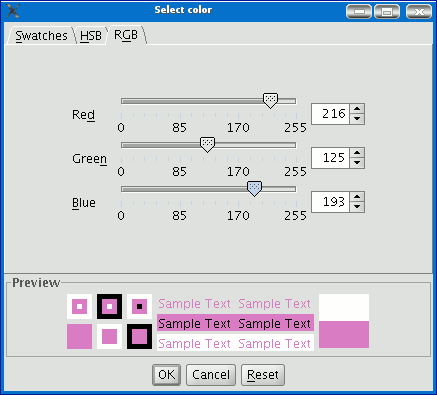
In this case, each primary colour is coded with a byte, so that each value is in a natural numbers [0, 255] interval. Thus, the RGB combination for black is R=0, G=0, B=0 and R=255, G=255, B=255 for white.









